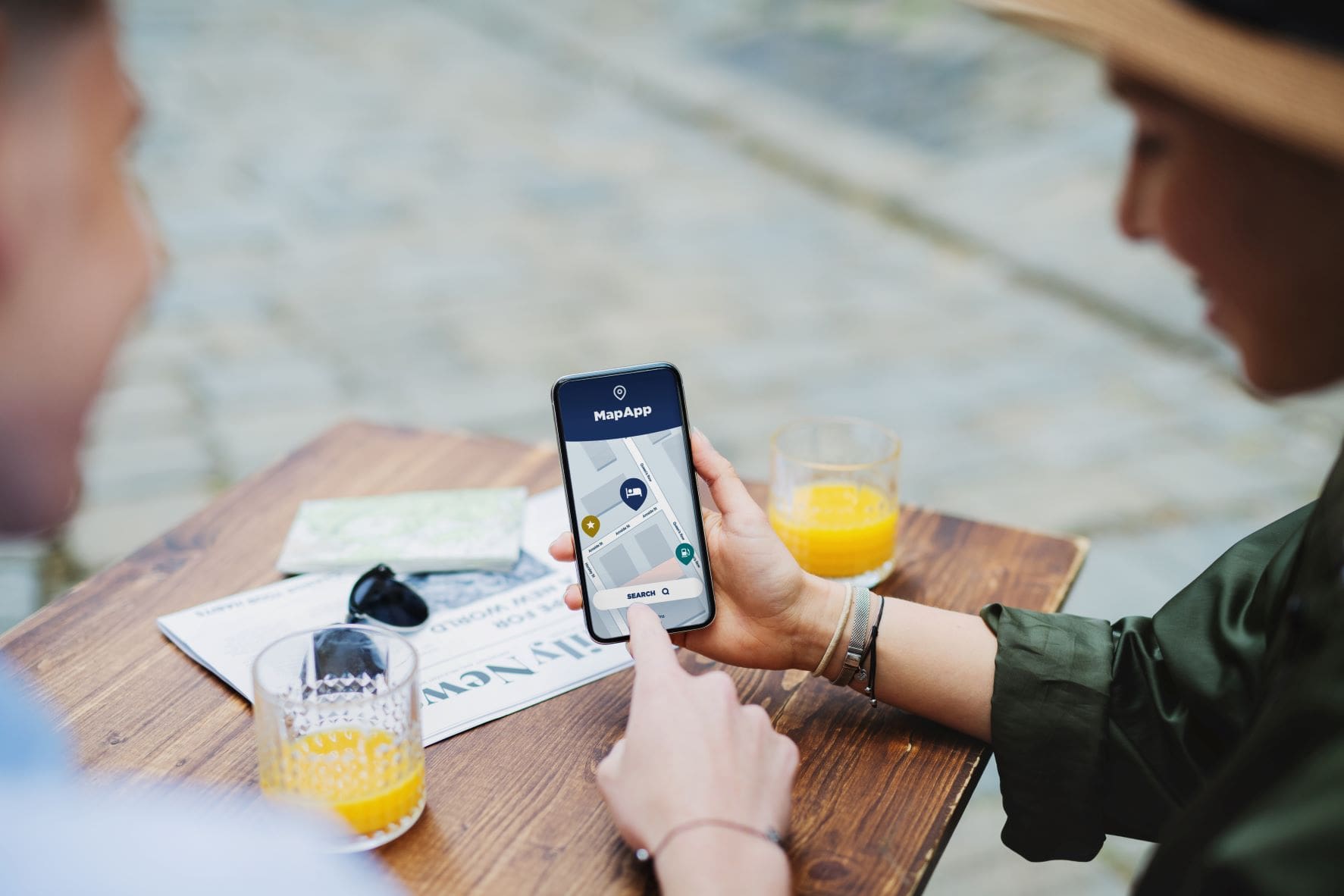Google my Business is a free tool that allows a business’s primary owners to manage their online presence across Maps and Search on Google. As a business owner, it is important to make sure all the information on your page is accurate and up-to-date. You might also have multiple owners and want to grant user access. You should also add team members to help you manage the page. Not maintaining your Google My Business page could jeopardize your reputation. Google My Business transfer ownership allows you to get the most from your listing.
The difference between Google My Business owner vs manager is that owners can have full control over the business, as well as add or remove users. On the other hand, managers are not able to add new users.
Why Would I Need to Transfer Ownership of my Google My Business Profile?
One of the most important things you can do on your Google my Business page is to designate a primary owner and primary ownership. The difference between the primary owner vs. owner? The primary owner has the most control over the page and can make changes such as adding or editing information, adding team members, and setting up Google+ pages.
If you are no longer able to manage your page or would like to transfer primary ownership to someone else, you can change the primary owner. Here we will give you the rundown on how to transfer primary ownership to a new primary owner. When you transfer ownership, it’s important to do it the right way, or you risk your GMB profile.
How to Change the Ownership of Google My Business Listing
If you’re the primary owner of a Google My Business (GMB) business profile and need to transfer primary ownership to someone else, follow these instructions.
Make sure you’re logged into the account that owns the GMB business profile and listing. Go to business.google.com/ownershiptransfer. Click Start Transfer to begin to transfer ownership. Enter the new owner’s email address. Click Send Invitation.
Once you’ve begun to transfer ownership things go pretty quick. The new primary owner of your business profile will need to accept the invitation and complete the transfer of primary ownership. Once the primary ownership transfer is complete, the new owner will now be the primary owner of the GMB business profile.
Primary ownership transfers are serious business so you need to make sure your information about the new primary owner is correct before you begin to transfer your business profile over to the new intended primary owner.
If you’re the new owner of a GMB business profile and have received an invitation from the previous owner, follow these instructions:
- Make sure you’re logged into the account that owns the GMB business profile.
- Go to business.google.com/ownershiptransfer.
- Click Accept Invitation.
- Enter the email address of the account that currently owns the listing.
- Click Send Invitation.
The previous owner will need to log into their Google account and accept the invitation. Once the invitation is accepted, you will become the primary owner of the GMB business profile. If for some reason you didn’t get the invitation you can also request ownership from the current primary owner of the business profile.
Note: It’s important to understand that once you transfer primary ownership, you won’t have access to the business page anymore, which means you won’t be able to edit anything. Be sure this is what you want to do before you transfer ownership completely of the business account.
Understanding Primary Ownership of Google My Business
The primary owner of a Google My Business (GMB) business profile is the account that has access to the most features and can make the most changes to the listing.
The primary owner can:
- Manage users and assign a site manager
- Update business information, including hours, phone number, and website
- View insights for the business profile
- Add or remove photos to the business profile
- Respond to reviews
- Manage messages and appointments
Can Someone Else Claim Ownership of Google My Business Page?
If someone else tries to claim ownership of a Google My Business (GMB) business profile, the primary owner can dispute the claim.
To dispute a claim:
- Log into the primary owner account that owns the GMB business profile.
- Go to business.google.com/ownershiptransfer.
- Click Claimed by Another User.
- Enter the email address of the account that is trying to claim the listing.
- Click Send Email.
The previous primary owner will receive an email to their Gmail account about the dispute.
They will need to log into their Gmail account and respond to the dispute. If they don’t respond or if they’re not the primary owner, Google will automatically transfer ownership of the listing to the account that made the claim.
What is the Intent of Attempting to Claim Ownership of a Google My Business Listing?
There could be a number of reasons why someone would try to claim ownership of a Google My Business (GMB) profile. They could be trying to:
- Scam business owners by pretending to be the primary owner and gain primary owner status of their accounts.
- Sabotage a competitor’s listing
- Get access to sensitive business information
- Take control of a listing that has already been claimed by another user
If you believe that someone is trying to claim ownership of your GMB without authorization, report the incident using this form.
Is Google Doing Anything to Prevent People From Trying to Claim Primary Ownership on my Google My Business Pages?
Google is constantly working to prevent unauthorized users from claiming ownership of Google My Business (GMB) listings. They have a number of measures in place, including:
- Automated systems that check for suspicious activity and automatically suspend or remove listings that are not claimed by an authorized primary owner or other user
- A team of reviewers who investigate claims of ownership, track previous primary ownership transfers and transfer requests, and take action as necessary for the verification process
- A form that business owners can use to report unauthorized activity
What To Do if You Receive an Email Requesting Ownership of Your Google My Business Account?
If you receive an email regarding an ownership request of your Google My Business (GMB) account, follow these steps:
- Do not respond to the email or click any links.
- Forward the email to [email protected].
- Delete the email.
- Log into your GMB account and check for any unusual activity.
If you believe that someone is trying to take control of your listing without authorization, report the incident.
How to Manage Other Users in Google My Business Listing
If you are the primary owner of a Google My Business (GMB) profile, you can click users and adjust their privileges. You can select primary owner options and make sure only user profiles you’ve chosen can make changes.
Adding Team Members
To add a team member:
- Log into the account that owns the GMB listing.
- Go to business.google.com/ownershiptransfer.
- Click Add Team Member.
- Enter the email address of the team member you want to add.
- Click Add.
The team member will receive an email from Google with instructions on how to access the listing. They will need to log into their Google account and accept the invitation.
Removing Team Members
To remove a team member:
- Log into the account that owns the GMB listing.
- Go to business.google.com/ownershiptransfer.
- Click Remove Team Member.
- Enter the email address of the team member you want to remove.
- Click Remove.
The team member will receive an email from Google notifying them that they have been removed from the listing.
What Can Team Members Change?
Team members can only make changes that are approved by the primary owner.
Team members can:
- Editing business information
- Uploading photos and videos
- Responding to reviews
- Adding or removing team members
- Changing the hours of operation
- Changing the contact information
- Team members cannot:
- Add or remove locations
- Claim the listing as their own
- Make changes to the primary owner’s contact information or settings
- Change the business category or type
- Upload a new logo
- Request access to financial data or other sensitive business
How Many Team Members Can You Have on a GMB Business Account?
You can have up to 25 team members on a GMB business account. However, only 5 team members can be active at the same time. The rest will be inactive until you add them to the account.
When choosing the team members you want on your business profile, make sure they are members you can trust since they can edit some information on your GMB profile.
What Happens if I Remove a Team Member from My Google My Business Listing?
If you remove a team member from your Google My Business (GMB), they will no longer have access to the listing. They will also lose any ownership or editing privileges that they had. If you want to give the team member access to the listing again, you can add them back as described in the instructions above.
Why You Should Routinely Monitor Your Google My Business Page
As a business owner, you should routinely monitor your Google My Business (GMB) page for any unauthorized activity. This includes:
- Changes to the information on your page
- New reviews
- Unauthorized users trying to claim ownership of your listing. Google will verify this to stop the person from trying to obtain primary ownership. But Google doesn’t usually know unless you report it, so it’s important to keep monitoring your page consistently.
How Long Does it take to Remove Team Members?
Google reviews requests to remove team members within 24 hours. However, in some cases it may take longer for the request to be processed. As you manage users on your page, there may be a verification process on Google’s end.
What To Do If You Receive a Notification That Your Google My Business Listing is Suspended?
If you receive a notification that your Google My Business (GMB) is suspended, follow these steps:
- Do not respond to the notification.
- Delete the notification.
- Log into your GMB account and check for any unusual activity.
If you believe that your GMB business profile has been suspended in error, please contact Google support.
Can You Request a Claimed GMB Listing?
If you have a Google My Business (GMB) profile that is claimed by another user, you can request that the listing be transferred to your account.
To request a claimed listing:
- Log into the account that owns the GMB business profile.
- Go to business.google.com/ownershiptransfer.
- Click Request Claim.
- Enter the email address of the user who claimed the listing.
- Click Request.
The user who claimed the listing will receive an email from Google with instructions on how to transfer the listing to your account. They will need to log into their Google account and accept the invitation of the requested ownership.
Why You Should Care About Your Google My Business Page as a Business Owner
As a business owner, it is important to care about your Google My Business (GMB) page. This includes routinely monitoring your page for any unauthorized activity and making sure that all the information on your page is accurate. You should also add team members to help you manage the page. Not maintaining your Google My Business page could jeopardize your reputation.
How Can Your Google My Business Page Jeopardize Your Business Reputation?
One of the main ways your Google My Business page can jeopardize your business reputation is by not monitoring it for any unauthorized activity. This includes changes to information on your page, new reviews, and unauthorized users trying to claim ownership of your listing.
If you don’t take care of your GMB page, it could lead to a negative perception of your business. If you have negative reviews that aren’t legit, you should be contacting Google for their verification process so they can remove them. Any bad article can be linked back to your page, giving your business a bad status.
How Working With a Reputation Management Company Can Help With your GMB Page
If you are concerned about the way your Google My Business page is currently being managed, working with a reputation management company can help. A reputation management company can improve the accuracy of your information on your page, help you respond to reviews, and keep an eye on any unauthorized activity. Having a well-managed GMB page can help improve the reputation of your business.
It’s important to pay attention to your Google My Business (GMB) page. This includes routinely monitoring it for any unauthorized activity, making sure all the information on your page is accurate and adding team members to help you manage the page.
As a business owner, you likely don’t have time to manage all of this, which is why working with a reputation company can help you.
What Else Can a Reputation Management Company Help With?
In addition to helping you manage your GMB page, a reputation management company can help you with other aspects of your online reputation. This includes responding to negative reviews and repairing any damage that has been done. A reputation management company can also help you create a positive online presence for your business. Having a good online reputation is important for any business.
Wrapping It Up
As a business owner, it is important to be aware of the different ways your Google My Business page can jeopardize your reputation. This includes not monitoring your page for any unauthorized activity, making sure all the information on your page is accurate, and adding team members to help you manage the page. Working with a reputation management company can help you take care of these things.
In addition to managing your GMB page, a reputation management company can help you with other aspects of your online reputation. This includes responding to negative reviews and repairing any damage that has been done. If you’re working with a GMB reputation company, and someone tries to claim ownership of a business page that belongs to you, the online reputation company can help you sort it out with Google before they gain access to sensitive business information.
Having a good online reputation is important for any business. If you are concerned about the way your Google My Business page is currently being managed, working with a reputation management company is the best solution.
Want to learn more about how OnlineReputation.com can help you manage your reputation? Click here to contact us today!
You might also like
How to Use Business Connect for Apple Maps Listings
Google my Business is a free tool that allows a business’s primary owners to manage their online presence across Maps …